top of page
Anchor 10
TUTORIAL STEP: Tap the “ADD NEW” button.
TUTORIAL STEP: Tap the “CLIENTS” icon.
TUTORIAL STEP: Tap the “CONTACTS” icon.
10. ADDING A CONTACT
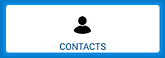
TUTORIAL STEP: Type “CLIENT 01” in the Name field > tap “SAVE” > tap “BACK” > tap "ENTRIES".

11. ADDING TO THE WAITING LIST
Anchor 11
TUTORIAL STEP: Tap the “ADD NEW” button.
TUTORIAL STEP: Tap the “WAITING LIST” icon.

We now have a list showing our clients that are waiting for an animal. Additionally the date they have been waiting since is now recorded.
If the clients are waiting on a specific item instead of a standard order; note the client’s requirements in the client's profile under the Notes section.
You can sort the waiting list by date so that you can check who has been waiting the longest so they can be served first.
TUTORIAL STEP: Type and select “CLIENT 01” in “ADD CLIENT” > tap “+”.
TUTORIAL STEP: Tap the "WAITING SINCE field > tap “NOON” > tap “SAVE” > tap “HOME”.
bottom of page