16. ADDING A REMINDER OR ENTRY
Note: The following categories are very similar in functionality. There may be some exclusive fields related to a category that are presented in addition, but the following tutorial should cover the rest of these features in a generic sense.
Meetings: Used to record and remind you of meetings with any contact. You can attach animals to the meeting if the meeting is about them.
Transport: Used to record who and where an animal, or group of animals, are being transported to.
Cleaning: Used to record when and who cleaned which enclosure or group of enclosures.
Grooming: Used to record who cleaned and groomed any animal or group of animals.
Retirement: Used to record when an animal is relieved of its breeding duties and placed into retirement. Animals that have a retirement date specified in their profile will generate reminders to retire the animal until a retirement record is recorded.
Health: Any number of health related matters can be recorded here with any specific details e.g. vet checks, animal care, health check-ups etc .
Growth: Growth records and weight records should be recorded here.
Feedings: Any time an animal is fed, you can record by who and at what time so staff rotating through will know.
Training: Training routines and trainers should be recorded here.
Exercise: The duration of exercise each animal receives should be recorded here.
Leases, Foster Care, Studding: When leasing, fostering or studding an animal, record a reminder here so that everyone has knowledge of who the animal is with and for how long. Additional statics can be collected and recorded also.
Notes: Any breeding related notes should be recorded here.

TUTORIAL STEP: Tap “ENTRIES” > tap "GROOMING".
TUTORIAL STEP: Tap the “ADD NEW” button.
TUTORIAL STEP: Type "GROOMING 01" in "GROOMING NAME" > complete remaining fields ensuring the Reminder Date/Time is earlier than now and there is more than one animal, or group of animals, in the Animals Groomed section > tap "SAVE".

This illustrates a general reminder that has been set up to be used for grooming.
TUTORIAL STEP: Tap “BACK” twice > tap the “REMINDERS” button.
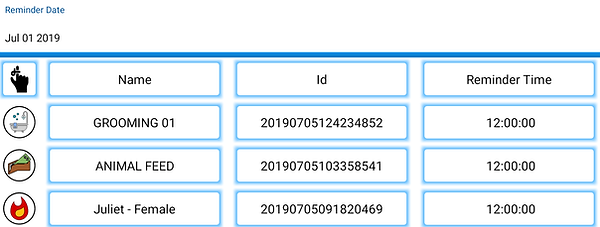

We can see our reminders are visible and the type of reminders they represent.
Juliet’s heat will disappear by itself when her heat time has elapsed.
Let’s now add a record based on a reminder we have set up.

TUTORIAL STEP: Tap “GROOMING 01” > Tap “COPY”.
A new record has been generated. Adjust any of the data accordingly. I.e. if Romeo cannot be groomed now remove him from the list.

TUTORIAL STEP: Tap “ENTRY” > tap “DATE ACTIONED” > tap “DATE TIME NOW”.
TUTORIAL STEP: Tap all of the tasks that were completed > tap “SAVE” > tap “BATCH” > tap “BACK” > tap "ENTRIES" > tap "GROOMING".

A record is produced for each animal that was groomed.

TUTORIAL STEP: Tap the “ENTRY” Icon.

17. ADDING CONTACTS
16.1 ARCHIVING
Note: Archiving moves animals you don't regularly access to a separate animals list, much like Adults, Juveniles or Infants. These Animals are tagged with the "Age Group" = "Archived".
You can move groups of animals to archive or individual animals by simply changing the Age Group Tag.
If an animal has the Disposal type of Sold it can be auto moved into archiving by clicking the ARCHIVE SOLD ANIMALS button when opening ARCHIVE. Animals that are sold via the sale process automatically receive that disposal data info.
In addition to cleaning up your regular animal lists archiving allows you to compress any associated data with that animal into ZIP format.
opening an animal and viewing the data will automatically unzip the data that was compressed.
Note: Each of the following contact categories are almost identical except for employees which has an employee training date. Employees should have recently upgraded their training skills when working with animals. It is recommended this happens every two years. A reminder is auto generated to update a employees skill-set when two years has lapsed on the training date specified.
